Create, edit, and update employee records within the CrewCost.
Instructions
To manage your team:
Go to the left menu and select Settings > Employees. Then, select + New Employee.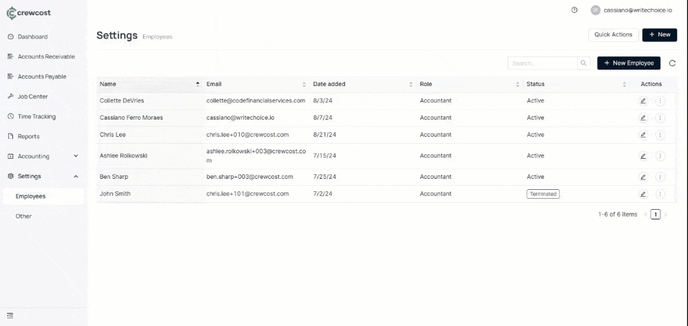
Info:
Alternatively, you can go to Settings > Other > Roles and Permissions. Next, select the numbers under each Employee category.

2. In New Employee, fill in the following information:
-
- First Name
- M.I. (Middle Initial)
- Last Name
- Hire Date
- Role (Employee, Supervisor, Accountant, Project Manager)
Note:
You can manage roles and permissions by clicking the info icon next to Role.
To edit an employee
- Go to the left menu and select Settings > Employees.
- In Actions, select the edit icon.
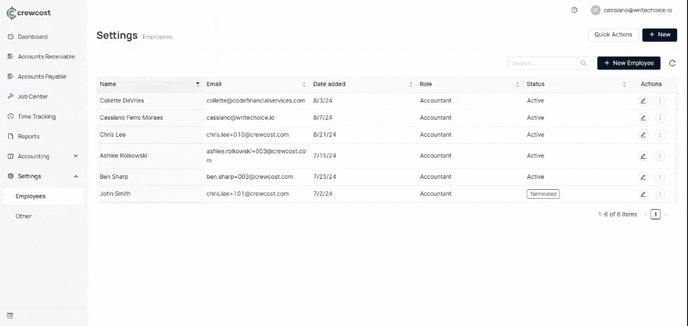
3. You can update information in the following sections:
-
- Personal Info: Name, Email
- Employment Details: Status, Work Location, Role, Job Title
- Wage: Pay Type, Labor Burden, Pay Rate, Estimated Hourly Cost
- Overtime: Rule, Effective Date
4. Select Save to complete the process.
5. Optionally, you can go to the Notes tab, select Add Note to include more details about the employee, and then select Save.
Change an employee's status
- Go to the left menu and select Settings > Employees.
- In Actions, select the three-dot icon, then select Change Status.

- You can update the following information:
- Status (Active, Paid Leave of Absence, Unpaid Leave of Absence, Terminated, Not on Payroll, Deceased)
- Role
- Hire Date (Optional)
- Work Location
- Job Title (Optional)
- Employee ID (Optional)
- Select Save to complete the process.
What's next?
Keep exploring our platform by taking the next step: Update your timezone page.
